A default Earning Code will be added to all Employee accounts to reflect how the employee is to be paid. Select Browse PR Earning Codes to view a listing of all Earning Codes in the Browse PR Earning Codes window. Select an Earning Code by double clicking on the name or click once and select the Edit button. Select Add to create a new Earning Code.
| Access |
| Grant permission to User Profiles in Access User Profiles > select a User Profile > Security > Payroll > Menu Security > Supporting Tables > Access Earning Codes. |
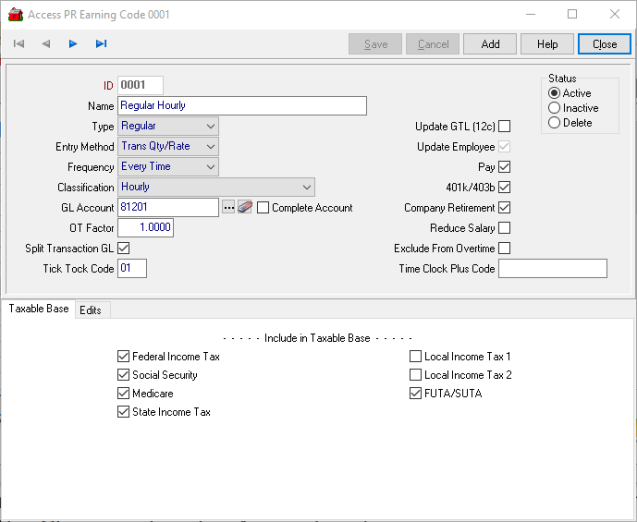
The unique four character alpha-numeric ID. It is common practice to begin Hourly with 00XX and Salary Earning codes with 10XX.
Enter a Earning Code Name in this 30 character alpha-numeric field.
Select the Type of Earning Code.
|
|
|
|
|
|
|
|
|
Banked Sick |
Choose the Entry Method that will be used for the Earning Code during payroll processing.
- Amounts
- Tran-Amount- Transaction amount
- Trans Qty/Rate- Transaction Quantity or Rate
Select a Frequency which determines how frequently this Earning Code will be available during payroll processing.
- Every Time
- One Time
- Not Applicable
Indicate the Classification for this Earning Code
- Hourly
- Salary
- Both
Enter or search for the GL Account, General Ledger account, for this Earning Code, typically an expense account.
Enter an OT Factor, OverTime factor, for the earning code.
Choose Split Transaction GL to indicate that this hourly earning code will split hourly employee wages across multiple departments and should use the GL accounts and rations specified in the Labor column of The GL tab in Access Employees. If using this option, the GL Account on the Earning Code must be blank.
Update GTL (12c)- Select to update the employees GTL box 12c when this Earning Code is used.
Select Pay to make this Earning Code available for use.
Select 401k/403b to include in total for 401k/403b calculations for this earning code.
Choose the Company Retirement checkbox to include in totals for company retirement calculations.
Select Reduce Salary to reduce salary for this earning code.
If using Chronologer to record hours, select Exclude From Overtime to exclude the Earning Code from overtime calculations.
Taxable Base and Edits
Select the types of tax that can be deducted from an employees base earnings.
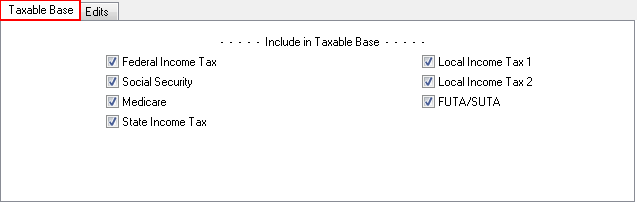
View the Edit tab to track all changes made to an Earning Code.
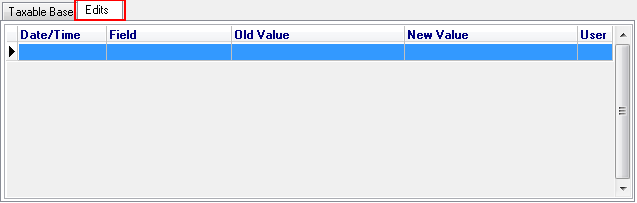
- Date/Time- The Date and Time an Earning Code was changed.
- Field- The field that was changed.
- Old Value- The original value for the field.
- New Value- The value that will now be used.
- User- The user ID of who changed the Earning Code.